Floor Placement
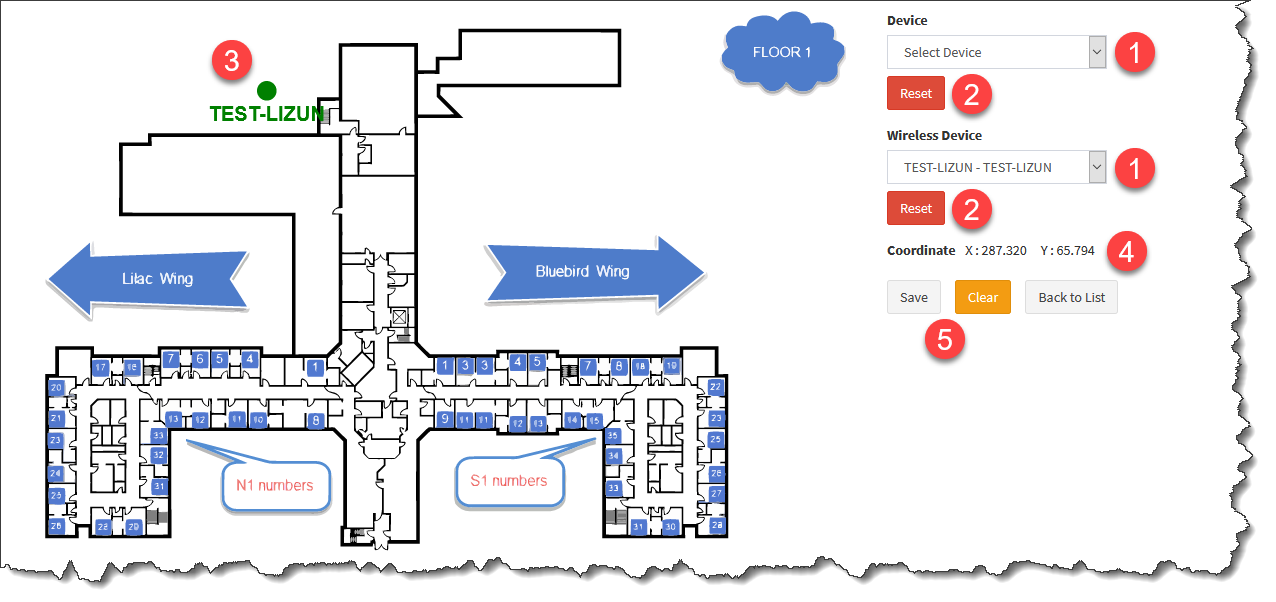
1.Device or Wireless Device selection to perform placement
2.Reset placement coordinate for Device or Wireless Device selected, must press 'Save' button to store changes
3.Green dot indicates the selected Device or Wireless Device and it's physical placement on the floor plan
4.Current coordinate of the selected Device or Wireless Device
5.Use 'Save' button to store any changes, use 'Clear' button to clear the form
There are two scenarios for device placements,
1.First scenario works with Patient Stations (Devices) and Passive Dynamic Beacons (Wireless Devices). We place Patient Stations by selecting one by one from the Device list and dragging the appeared blue dot on the floor plan to an appropriate position and pressing the ‘Save’ button. We can clear the wrongly placed Patient Station by selecting one from the Device list and pressing the ‘Reset’ button followed by the ‘Save’ button
2.Second scenario works with Panic Alarm Buttons (Wireless Devices) and Passive Static Beacons (Wireless Devices). We place Passive Static Beacons by selecting one by one from the Wireless Device list and dragging the appeared blue dot on the floor plan to an appropriate position and pressing the ‘Save’ button. We can clear the wrongly placed Passive Static Beacon by selecting one from the Wireless Device list and pressing the ‘Reset’ button followed by the ‘Save’ button