Overview
Review analytical data for all or filtered events for a specified period of time. Also, it is possible to use a pre-defined template to quickly load the analytical data.
It is possible to review the graph for all the requested data, to quickly observe the situation, and also, there is export available to PDF, Excel and Word file formats.
View page
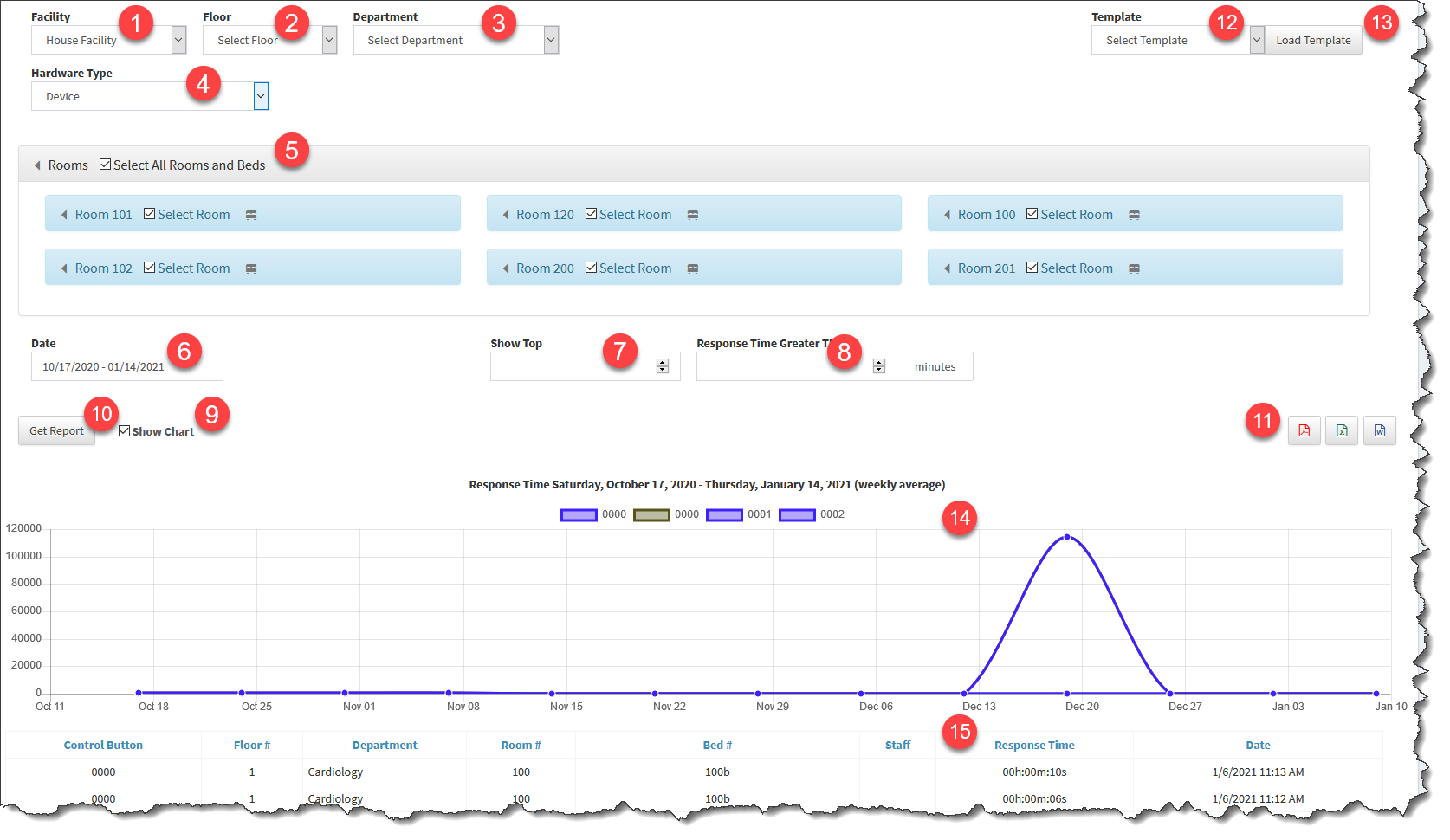
1.Facility filter selection
2.Floor filter selection
3.Department filter selection
4.Hardware type filter selection, Device or Wireless Device
5.Rooms and beds filter selection
6.Date period filter selection
7.Show specified number of top results, leave blank to show all the results
8.Specify minimum time response for an event to be included in the response
9.Enable to show the chart in the report
10.Generate analytical data report
11.Export analytical data to file; PDF, Excel or Word
12.Select a template to use for filtering
13.Load template
14.Analytical data chart representation, data presented in the chart is for the entire report and not the page currently displayed for the table
15.Analytical data table representation